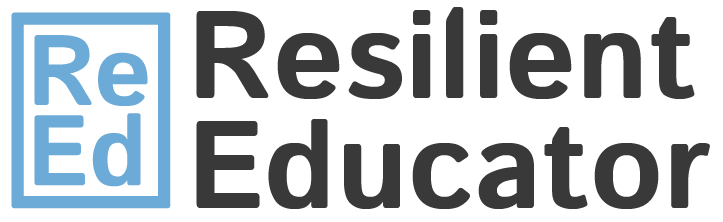
Many teachers have found themselves adapting to teaching online almost overnight. Such a drastic change is wrong-footing everyone, especially those who aren’t familiar with computers. However, there are excellent, tailor-made online tools that make it easy to run your own digital classroom. Google Classroom is an especially simple, accessible tool for teachers. The first step is signing up and creating an account.
Getting Started
Log In
On your first log in, you’ll need to create a Google Classroom account. You’ll see a page asking if you’re a student or a teacher. Select teacher, and then you’ll be ready to select the plus above the “Create Your First Class” prompt.
Create Your Unique Class
The plus button allows you to create or join classes. Once you’ve selected the option to create a class, you’ll need to name it. Your digital classroom now exists, and all that’s left is filling it with students and content.
Add Class Details and Coursework
Now that you’ve created your class, you have many optional choices to add new information via the About tab. For instance, you can write in the room number associated with your physical classroom. You’ll also use this tab to add coursework.
Invite Students
There are two ways to invite students to your operational digital classroom. First, you can select the Stream tab which holds the class code, which students can use to access the class. Second, you can invite students, but only if they’re part of your Google Contacts. You can do this by accessing the Students tab and inviting individuals or groups in your contacts.
Key Google Classroom Features
The Stream
The stream is where you’ll post various forms of material for students to interact with it. By selecting the red plus symbol at the bottom right of the Stream tab, you’ll gain access to four options. These are:
- Reuse Post
- Questions
- Assignments
- Announcements
Reusing a post allows you to copy it and repost it in any other classroom, which saves a great deal of duplicated labor.
Questions are open queries and prompts that the classroom can discuss. With worries that online classrooms may be impersonal or detached, questions help foster communication and group engagement.
Assignments inform students of the work they need to do and contain due dates, titles, and descriptions. You can post them directly to the stream, or save them as a draft to use later. If you include a Google Drive file, it’s important to select the correct option. You can make it view-only for students, allow all students to edit the original file, or make Google Classrooms automatically provide each student a copy.
Announcements are a fast, convenient way to share important information with your entire classroom. You have several customizable choices for your announcements, such as embedding content or enabling student comments.
The About and Student Tabs
The stream is the heart of the Google Classroom experience, but your other two tabs are also highly important. About is essentially the center for coursework and revolves around the core management of the class. You can write in the details for your class, provide materials, coursework, and the syllabus. Another powerful resource is the ability to add co-teachers, who have all the same powers that you do.
While the stream gets the most use, the About tab contains information that’s permanently relevant and important year-round. You’ll likely use the Students tab least of all.
Students contains important classroom management features, such as deciding if students can make their own posts to the stream. The alternative is constraining students so that they can make comments on your posts, but cannot make posts of their own. Your third choice is disabling comments and posts for students. Additionally, you’ll find communication tools and the option to invite students in this tab.
Succeeding with Google Classroom
Use Google Chrome
While Google Classroom works with any web browser, Google optimized it for its browser. If you don’t already have Google Chrome, you can follow this link to download it from Google. Not only is Chrome fast, but it also has many excellent classroom extensions. Kami, for instance, is a Chrome extension that adds an excellent PDF-editing function to Google Classroom.
Take the Tour
When you create your classroom, you’ll see an option to “take the tour” on the Stream tab. Taking the tour is an excellent option for students and teachers, as it provides an interactive walk-through on Google Classroom basics.
See How the App Looks to Students
If you and a fellow teacher give the other their student code, you can sign up as students for the other’s course. This is valuable because it allows you to view the app from the perspective of a student. When you’re learning the basics, this perspective switch provides powerful insight into how logical and intuitive your program is. If you’re having any problems, you can immediately see where to improve.
Vary Your Teaching Resources
Teaching with Google Classroom doesn’t have to be endless text. It directly incorporates embedded videos and images, but that’s only the start. You can also incorporate the suite of Google programs, such as Google Sheets or Google Slides. Spreadsheets, power points, and other visually-oriented forms of presenting information can make class more interesting for you and your students.
Use Powerful Integrations
Google Docs, Sheets, and Gmail all add extra functionality to Google Classroom. You can overcome many remote teaching challenges with free integrated software. For instance, one Chrome extension for Google Classroom adds a personal touch by enabling audio-transcription comments for teachers and students. Others such as Classwork Zoom improve on the visualization and organization of Google Classroom data.
While learning a new program can be imposing, it’s worth it. Google Classroom and the accompanying programs have the ultimate goal of making your job easier. Who knows, you might even find that teaching online has advantages over the traditional classroom. Either way, everyone needs to adapt to the moment and Google Classroom makes adapting much easier.
Categorized as: Tips for Teachers and Classroom Resources
Tagged as: Educational Technology
