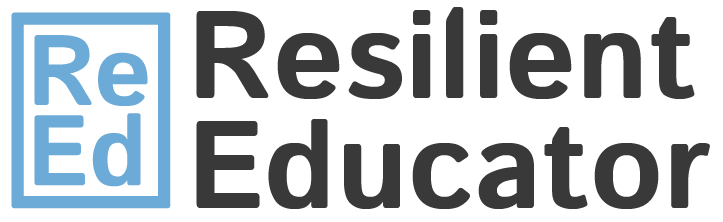
Did you know that keyboards are one of the dirtiest accessories in your environment? According to a quick experiment conducted in 2008, it’s dirtier than the average toilet seat! And if you think toilet seats are gross, you wouldn’t want to know how many germs your keyboard holds.
(Clue: it’s more than 7,000 microorganisms)
So, before your keyboard gets heavily contaminated and becomes a worrisome germ spreader, here’s how you can clean and sanitize it.
What tools should I use?
There are many tools you can use to clean a keyboard. Different cleaning products are readily available in the market. If you want to keep it simple, however, here are the basics:
- Isopropyl Rubbing Alcohol
- Scratch paper
- Cloth
- Cotton Swab
- Toothpick or Tweezers
- Flashlight
How should I clean my keyboard?
1. Turn off your device
Before you start cleaning, turn off your computer and unplug your keyboard. For bluetooth keyboards, turn it off and remove the batteries. If you’re using a laptop, however, turn off the laptop and remove the battery.
Since cleaning your keyboard requires the use of moist cloth, this will protect you and your device from electrical damage in the process.
2. Cover the cleaning surface with a scratch paper
Wherever you decide to clean your keyboard, cover the cleaning surface with a scratch paper. The scratch paper will act like a placemat, where all kinds of dirt should land as you clean. This will prevent any further mess while getting your keyboard cleaned up.
3. Hold your keyboard upside down
Hold your keyboard and then turn it upside down. For laptops, carefully hold the monitor and the base while upside down. Then, gently tap and shake.
This should shake off loose dirt that sits on top and in between the keys.
4. Wipe the surface of the keys
After shaking, flip your keyboard or laptop right side up and place it. Then, dampen your cloth with alcohol. Use the cloth to wipe the surface of the keys.
This will both clean and sanitize the surface of your keys. It should also keep remaining dirt on the surface from getting pushed in between the keys once you start cleaning deeper.
5. Scrub in between the keys
The spaces in between the keys are too small to clean with a cloth. Use a cotton swab instead. Dip it in alcohol, and then start scrubbing the spaces in between each key. Don’t forget to change your cotton swab once it gets too dirty. And if you’re using a reusable swab like LastSwab original, you just need to wash away the dirt from the swab.
Once you’re done, inspect your keyboard with a flashlight. If you still see dirt in particular spots, clean them once more. For dirt that is too hard to reach with a cotton swab, go to the next step.
6. Remove dirt underneath
No matter how clean your hands are when you type away on your keyboard, it will still accumulate dirt. It always sits on your desk, making it easy to collect crumbs, hair, lint, and more.
So, to remove dirt that has been pushed too far underneath the keys, use a toothpick or tweezers. Then, lift each dirt one at a time. Repeat the process until you no longer see dirt wedged underneath the keys.
7. Finish up
You’re almost done! Get your cloth, use the clean side, and dampen it again with alcohol. Then, wipe your entire keyboard–front and back this time. And if you’re using a wired keyboard, you can wipe clean the wire, too.
8. Let it dry
Once you’re done, don’t use your keyboard just yet. Let it sit for 5 to 10 minutes. This is to ensure your entire keyboard is dry before putting back the batteries and turning it on, or before plugging it back in.
How do I keep my keyboard clean?
To maintain the cleanliness of your keyboard, here are some tips.
- Wipe the surface with a damp cloth daily, preferably after you’re done using your computer for the day
- Clean in between each key once a week
- Make sure your hands are clean before typing on your keyboard
- Cover your keyboard when not in use
- Do not eat near the keyboard to protect crumbs from falling in between the keys
What happens if I don’t clean my keyboard?
It affects your keyboard’s lifespan.
Failing to clean your keyboard affects the lifespan of your device. When it accumulates dirt, the keys won’t function as well as it should. For instance, dirt gets in the way of the keys, which can affect its performance.
As a result, the user starts to press down on the keys harder, which puts stress on the device. This can damage your keyboard over time.
It affects your health.
Believe it or not, a dirty keyboard can also affect your health in the long run. Dirty keys can accumulate harmful microorganisms that can cause illness. And if you don’t wash your hands, you can spread germs to your loved ones.
There you have it! You now have a clean keyboard.
This article was contributed by LastObject for the benefit of our readers.
Categorized as: Tips for Teachers and Classroom Resources
Tagged as: Online Teaching, Teacher Self-Care, Teacher Wellbeing
