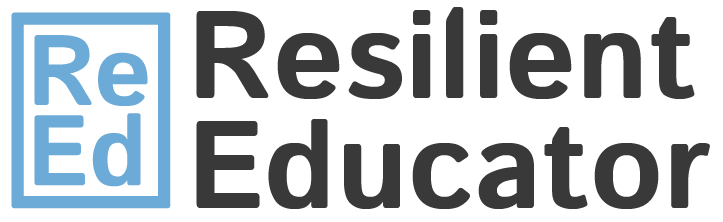
Just as a carpenter or an architect each has a set of essential tools for his or her craft, so does the working instructional designer come prepared with a set of essential instructional design tools. These essential instructional design tools vary from instructional designer to instructional designer based on his or her own experience as a working instructional designer or educational content developer, and of course by one’s unique interests and skill set.
The Criteria
In thinking about my list of essential instructional design tools, I used two criteria to determine what should be placed on the list:
- Each tool must be something I use an average of at least once per week either in my current role as an instructional designer or in one of my previous roles as an educational content developer and author.
- Each tool must be either freely available or reasonable in cost (i.e., no very-high-price-point specialty tools).
The List
- G Suite Tools (Google Drive, Google Docs, Google Sheets, etc.): I have written previously about the benefits of using cloud-based content development tools and file management. See my article on this topic here: 21st-Century Content Development: Google Docs and Cloud-Based Content Development Tools.
- Jing: Jing is a lightweight but powerful screen-capture program that allows you to quickly capture, crop, and annotate screenshots from your desktop or laptop computer. Jing is available free from TechSmith here: Jing by TechSmith. (Windows and Mac)
- HyperSnap: Like Jing, HyperSnap is a program with screen-capture ability. But HyperSnap adds a host of simple drawing and image editing tools that can be used to annotate screenshots or create line art from scratch. I have used HyperSnap for many years to create a large number of simple line-art diagrams and images. The most recent version of HyperSnap (Version 8) is currently available for $39.95 from Hyperionics here: HyperSnap by Hyperionics. (Windows only)
- Microsoft Office SmartArt Graphics: Built into several of the apps in Office 365 (such as Word and PowerPoint), SmartArt graphics allow you to create beautiful and professional-quality diagrams such as lists, process diagrams, cycle diagrams, hierarchy diagrams, relationship diagrams (such as Venn diagrams), matrix diagrams, pyramid diagrams, and more. These diagrams can be incorporated into your documents or saved as images for other uses. If you don’t already have a standalone version of Microsoft Word or PowerPoint with SmartArt graphics built in, a good option is an annual subscription to Office 365, which is currently $99.99 per year. (Windows and Mac)
- Notepad++: Occasionally as an instructional designer you may be called on to edit code, whether HTML, CSS, JavaScript, or otherwise. Notepad++ is a free code editor that supports the majority of popular programming languages and markup languages. Notepad++ is available free here: Notepad++. (Windows only)
- Pixabay: Pixabay is a free stock photo website that has over 1.4 million royalty-free photos, illustrations, and videos, many of which are free for commercial use. I have had great success finding professional-quality images on Pixabay for use in online course materials. In fact, the thumbnail image for this article was found on Pixabay here: Web Design illustration on Pixabay.
- VideoScribe: VideoScribe is a powerful whiteboarding video creation tool from Sparkol. I have written previously about my use of VideoScribe to rapidly create high-quality instructional videos in this article: VideoScribe: A Powerful Whiteboarding Video Creation Tool. VideoScribe is a subscription-based service available for a monthly subscription fee of $29 per month or an annual subscription fee of $144 per year: VideoScribe by Sparkol Limited. (Windows and Mac)
- Zoom: Zoom is a reliable online meeting platform with recording, screen sharing, and whiteboarding features. A free Zoom account gives you unlimited one-on-one meetings with a 40-minute time limit for group meetings. A Zoom Pro account (currently $14.99 per month), however, gives you unlimited duration for group meetings: Zoom. (Windows and Mac)
- Adobe Acrobat Pro DC: While Adobe Reader may be adequate for viewing PDF files, Adobe Acrobat Pro DC gives you the power to edit PDF files directly. If you regularly work with PDF files, a subscription to Adobe Acrobat Pro DC (currently $14.99 per month) may be worthwhile: Adobe Acrobat Pro DC. (Windows and Mac)
- Adobe Creative Cloud: Depending on the various types of creative work you do as an instructional designer, it may be beneficial to subscribe to the entire Adobe Creative Cloud suite of apps. For $52.99 per month (at the time of this article’s publication), you get access to Adobe’s entire suite of Creative Cloud apps, such as Photoshop CC (for photo and image editing), Illustrator CC (for illustrations), Premiere Pro CC (for video editing), Dreamweaver CC (for responsive web design), Audition CC (for audio recording and editing), and many others. Information about Adobe Creative Cloud can be found here: Adobe Creative Cloud. (Windows and Mac).
As an instructional designer or educational content developer, what are your essential instructional design tools? Post your own list in the comments section and share your instructional design toolbox with us!
Categorized as: Instructional Design
Tagged as: Adobe Acrobat, Adobe Audition, Adobe Creative Cloud, Adobe Dreamweaver, Adobe Illustrator, Adobe Photoshop, Adobe Premiere Pro, Content Development Tools, featured, G Suite, Google Docs, Google Drive, HyperSnap, Instructional Design, Jing, Lists, Microsoft Office, Notepad++, Office 365, PDF Files, Pixabay, Screen Capture, SmartArt Graphics, Videoconferencing, VideoScribe, Zoom
